How to use Translation
Source
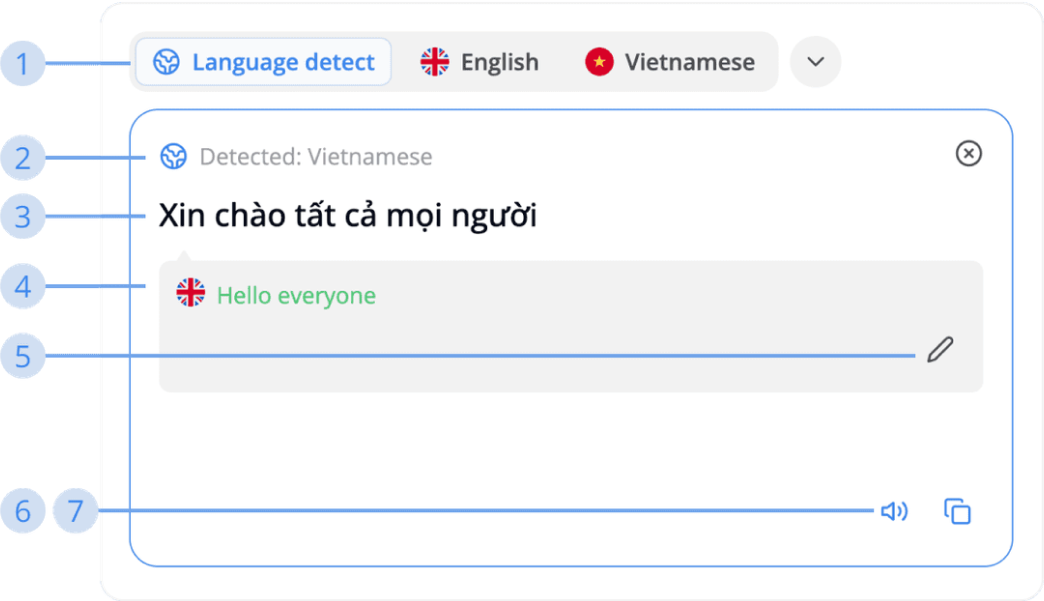
Source is the left-side text box in Translation page where you can input your text which need to be translated at there
1. “Select language” bar
It will display the language you have recently selected to help you change the translation language quickly
2. Source language
The original language of the text you need to translate
3. Inputted source
The text you need to translate
4. E.S.L translated from source
The English translated text from your inputted source. Middo uses it to compare with the E.S.L translated from the target in order to give you high accuracy translation. It will be displayed in 2 different colors, each meaning:
- Red: E.S.L source and E.S.L target are not matched
- Green: E.S.L source and E.S.L target are matched
5. Edit E.S.L translation
If the E.S.L translation does not contain the correct meaning from your original text, you can edit it to correct it
6. Text-to-Speech
Middo will read out loud what you have inputted
7. Copy text
Copy the text you have inputted