How to use Translation
Target
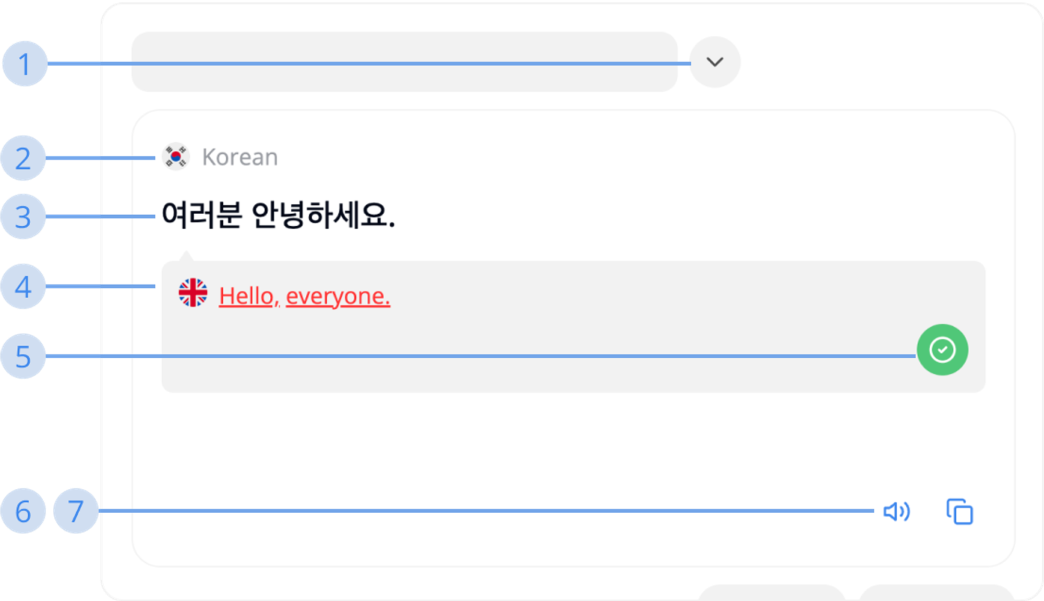
Target is the right-side text box on the Translation page where your translated text is placed
1. Show the list of supported languages
Click this button to open the list of supported languages
2. Target language
The language you want to translate your text into
3. Target text
The content of your translation
4. E.S.L translated from target
The English translated text from your target text. Middo uses it to compare with the E.S.L translated from the source in order to give you a high accuracy translation. It will be displayed in 2 different colors, each meaning:
- Red: E.S.L source and E.S.L target are not matched
- Green: E.S.L source and E.S.L target are matched
5. Confirm E.S.L translation
When E.S.Ls are not matched, this button will be shown. Click it if you think the difference between the source and target E.S.L translated text is acceptable and usable. Until the green E.S.L shows up, you can use other advanced features
6. Text-to-Speech
Middo will read out loud what you have input
7. Copy text
Copy the text you have input